Friday, August 27, 2010
Windows XP Maintenence Guidelines
1. Reduce recycle bin size
Nowadays hard disks are pretty large, so the default 10% for the Recycle Bin is way too much. Recycle bin also plays an important role in making your computer run quite well. Now do the following to make your PC run fast:
• Go to Desktop
• Right–click on the Recycle Bin icon
• Select Properties
• Use the slider to choose the required percentage
• Click Apply, and then click OK
Moreover you can visit this blog for Windows Vista Support.Though Vista is faster but it also needs to have some optimization in this regard.
2. Disable Remote Desktop and Remote Assistance
Windows XP has services that make it possible for other people to manipulate your system remotely and access your personal details. So, if your PC is not part of a Internet connection sharing network, it’s best to turn them off..Here’s how:
• Go to Start – Settings – Control Panel
• Double-click the System icon and select Remote tab
• Uncheck Allow Remote Assistance invitations to be sent from this computer
• In the same tab click Advanced
• Uncheck Allow users to connect remotely to this computer and then click OK.
3.Run Windows XP chkdsk (Check Disk) regularly
You can run a check disk.Well Windows XP support a chkdsk tool that should be run from time to time. It will scan the disk for errors, fix logical errors, detect and mark bad sectors, so that Windows will no longer try to use them. This will make your computer stable.
Check Disk may require a lot of time to perform its task. So it’s best to run Check Disk only if you don’t need to use the computer for some time.
Steps to run Check Disk:
• Find the My Computer icon on your desktop and double-click it
• Find the disk you want to check, right-click it and go to Properties
• In the Properties dialog box go to Tools, click Check now.
• A new dialog box will appear, check both options and click Start
• Most likely you will get a message that Check Disk wants exclusive access to the disk and wants to start right after your reboot. Click OK then restart computer.
4. Defragging
Defragmenter plays a vital role in system maintenance as well. Windows has a built in Disk Defragmenter. To use it go to Start – Programs – Accessories – System Tools – Disk Defragmenter. Like any other defrag utility it gathers file fragments that are scattered all over your disk and writes them into adjacent clusters.In addition to this you should also visit this blog for details on Windows Vista shrinking and extending.It will also be helpful.However defragmenting is time consuming but it makes your system run just fine.
So just enjoy a faster,smoother,stabler Windows XP system!!!!
Thursday, August 26, 2010
Setting up a shared internet connection in Windows XP
1. It's easy to set up and there's no software to install, and no network components or protocols.
2. It's much more reliable and much less likely to cause network problems.
3. You can create a Network Bridge connecting two or more local
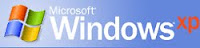 area networks and share the internet connection with the computers on all of them. This is especially useful if your XP computer is connected to both a wired and wireless network.
area networks and share the internet connection with the computers on all of them. This is especially useful if your XP computer is connected to both a wired and wireless network.4. ICS client computers can use XP's Internet Gateway to monitor and control the server computer's Internet connection. If you have a dial-up connection, you can connect and disconnect when deciding whether to enable ICS.
Steps for setting up Internet Connection Sharing:
Well this blog gives a very simple approach on Windows XP Support allowing shared internet connection between computers with Windows XP:
• The ICS server computer must have two network connections: one for the Internet, and one for the local area network. The Internet connection may be a dial-up (PPP or ISDN), cable modem, DSL, or other broadband Ethernet connection. The LAN connection may be a wired, wireless, or even a USB Ethernet connection. Before enabling ICS:
• Set up your Internet connection and test it so that you know you can connect to the Internet.
• Decide whether to allow client computers to control the server's Internet connection using the Internet Gateway. This feature is automatically available on clients running Windows XP. On clients running Windows 98, Windows 98 Second Edition, or Windows Me, you must run XP's Network Setup Wizard to enable the gateway. If you have a Windows XP CD-ROM, you can run the Wizard from it. Otherwise, create a network setup disk containing the Wizard files.
In addition to this if you have Windows Vista then this is our blog which provides Windows Vista support for setting Internet Connection Sharing on Windows Vista.It is quite simple in Vista as well to setup an ICS.
Thus ICS is an amazing feature providing a great way of saving time and money: instead of needing a modem and a phone line each computer that needs Internet connectivity, you can get by with one modem and one phone line and is more efficient if you have a fast Internet connection such as a DSL or a cable modem (or the equivalent).
Monday, August 9, 2010
Accelerate Windows XP Startup and Shutdown Process
Are you facing the problem of slow startup and shutdown of your computer? Do you have to wait for a long period of time to have your Windows boot up? Then you need good XP support. Read this article to find out how to speed up the procedure of startup and shut down of your windows XP operating system.
You just need to go after the steps below:
1. Disable some avoidable startup items:
a) Open System Configuration Utility by clicking Start" and Run", type in msconfig" and click OK" to open System Configuration Utility.
b) Click on the Startup" tab. Select the redundant startup items and disable them.
This will stop unnecessary programs from starting with Windows System and extend the startup.
2. Correct Registry keys to patch up difficulty of slow startup and shutdown process in Windows XP.
a) Open Registry Editor. Click Start" and Run", type in regedit" and click OK" to open Registry Editor.
b) Open the submenus: [HKEY_CURRENT_USER] --> [Control Panel] --> [Desktop].
c) Finally find [HungAppTimeout], and change the value data to 200. Further change the value data of [WaitToKillAppTimeout] to be 1000.
3. Reinforce data prefetch to accelerate Windows XP startup process.
a) Open Registry Editor by clicking Start" and Run", type in regedit" and click OK" to open Registry Editor.
b) Navigate to the submenus as following : [HKEY_LOCAL_MACHINE]-->[SYSTEM]-->[CurrentControlSet]-->[Control]-->[SessionManager]-->[MemoryManagement]
c) Locate [PrefetchParameters] and look for [EnablePrefetcher] on the right window and change the value data to be 1 or 5.
When you have done the above stated steps, you will find that both the startup and shutdown processes are much quicker than before. To speed up Windows XP, you must modify various parameters and value data of Windows registry, accelerate internet connection, my network places, and troubleshoot browser errors, shell errors, system32 errors and other similar problems.